Google Photos is a great way to store your photos and videos, but it’s important to keep your most private photos safe. If you’re looking for a way to lock some of your photos and videos, Google Photos has a built-in feature that can help.
To set up a locked folder in Google Photos, follow these steps:
- Open the Google Photos app on your Android device.
- Tap the three lines in the top left corner of the screen.
- Select “Settings” from the menu.
- Scroll down and tap “Locked Folder.”
- Enter a name for your locked folder and then tap “Create.”
- To add photos or videos to your locked folder, open the Google Photos app and tap the photo or video that you want to add.
- Tap the three dots in the top right corner of the screen and select “Move to Locked Folder.”
Once you’ve created a locked folder, it will be protected by a PIN or fingerprint lock. To access your locked folder, you’ll need to enter your PIN or fingerprint.
There are a few reasons why you might want to set up a locked folder in Google Photos. Maybe you have some photos or videos that you don’t want anyone else to see. Or maybe you’re worried about your device being stolen and someone accessing your photos and videos. Whatever the reason, a locked folder can help you to keep your most private photos and videos safe.
Here are some of the benefits of using a locked folder in Google Photos:
- It can help you to keep your most private photos and videos safe from unauthorized access.
- It can help you to prevent your device from being stolen and someone accessing your photos and videos.
- It can help you to organize your photos and videos into different categories.
- It can help you to share photos and videos with others without having to worry about them being seen by anyone else.
If you’re looking for a way to keep your most private photos and videos safe, setting up a locked folder in Google Photos is a great option. It’s easy to do and it can offer a lot of peace of mind.
Here are some tips for using a locked folder in Google Photos:
- Use a strong PIN or fingerprint lock.
- Don’t share the PIN or fingerprint lock with anyone else.
- Keep your device safe from theft.
- Don’t leave your device unattended in public places.
- Be careful about what you add to your locked folder.
By following these tips, you can help to keep your locked folder safe and secure.
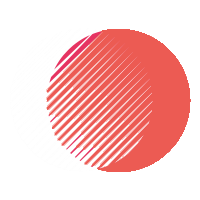

CMRl2zvG3NY
jrY5NVcJOd5
That’s a fascinating take on musical creativity! It’s cool how accessible music creation is becoming – no downloads needed, just play! I recently stumbled upon Incredibox Sprunki and the visual feedback is amazing – really inspires experimentation. Definitely worth checking out if you’re into sound design!
Downloading the 9080betapp now. Hope the mobile experience is smooth. Ain’t got time for clunky apps. Fingers crossed! 9080betapp
Thank you for your sharing. I am worried that I lack creative ideas. It is your article that makes me full of hope. Thank you. But, I have a question, can you help me?