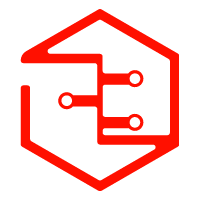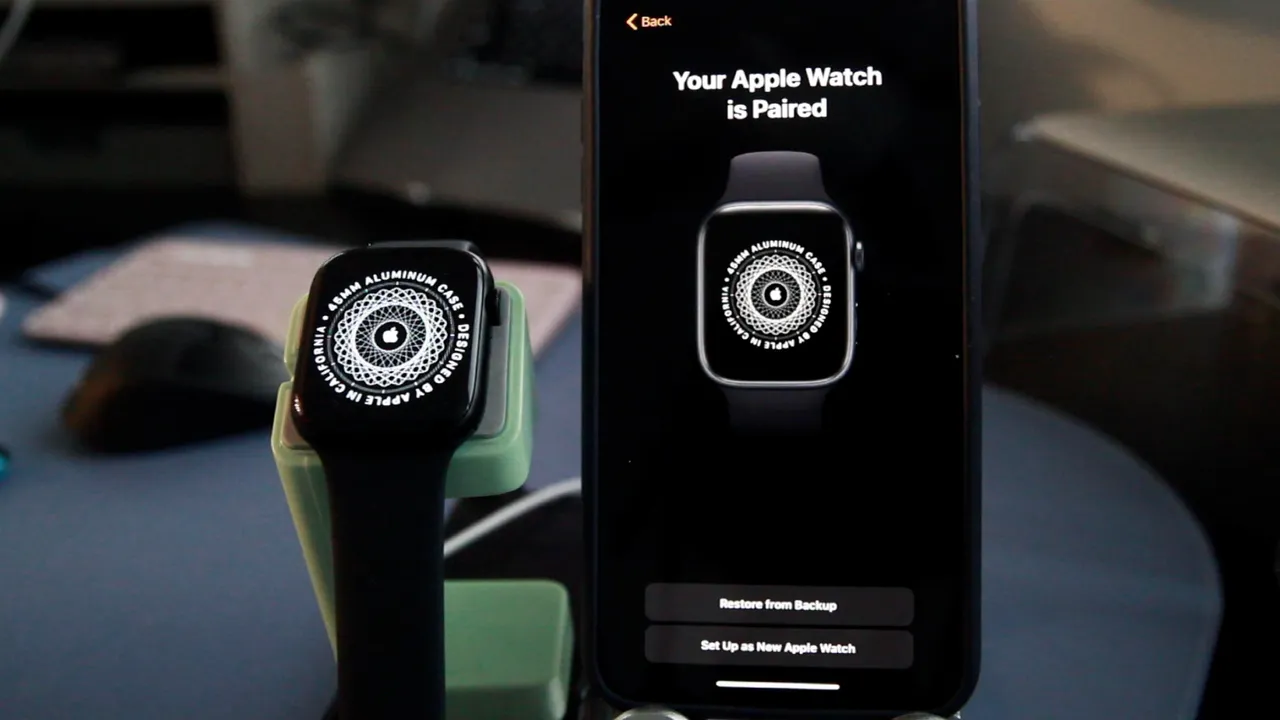How to pair and unpair Apple Watch
Apple Watch is a popular smartwatch that can be used to make and receive calls, send and receive messages, track fitness goals, and more. To use an Apple Watch, you will need to pair it with an iPhone.
Pairing an Apple Watch is a simple process that only takes a few minutes. Once you have paired your Apple Watch, you can use it to make and receive calls, send and receive messages, track your fitness goals, and more.
To pair your Apple Watch, follow these steps:
- Make sure your iPhone is running iOS 12.2 or later.
- Make sure your Apple Watch is charged and turned on.
- On your iPhone, go to Settings > Bluetooth.
- Turn on Bluetooth.
- On your Apple Watch, press and hold the side button until you see the Apple logo.
- Release the side button.
- On your iPhone, tap “Pair Apple Watch.”
- Enter your Apple ID and password.
- Your Apple Watch will be paired to your iPhone.
Once your Apple Watch is paired, you can use it to make and receive calls, send and receive messages, track your fitness goals, and more.
To unpair your Apple Watch, follow these steps:
- On your iPhone, go to Settings > Bluetooth.
- Tap the name of your Apple Watch.
- Tap “Unpair Apple Watch.”
- Your Apple Watch will be unpaired from your iPhone.
Benefits of pairing Apple Watch
There are a number of benefits to pairing your Apple Watch with an iPhone. Some of these benefits include:
- You can use your Apple Watch to make and receive calls and messages.
- You can track your fitness goals and progress.
- You can use Apple Pay to make payments.
- You can use Siri to control your iPhone with your voice.
- You can use the Find My app to locate your lost or stolen Apple Watch.
How to troubleshoot pairing problems
If you are having trouble pairing your Apple Watch, there are a few things you can try:
- Make sure your iPhone is running the latest version of iOS.
- Make sure your Apple Watch is charged and turned on.
- Make sure Bluetooth is enabled on your iPhone.
- Try restarting your iPhone and Apple Watch.
- If you are still having trouble, contact Apple Support for help.